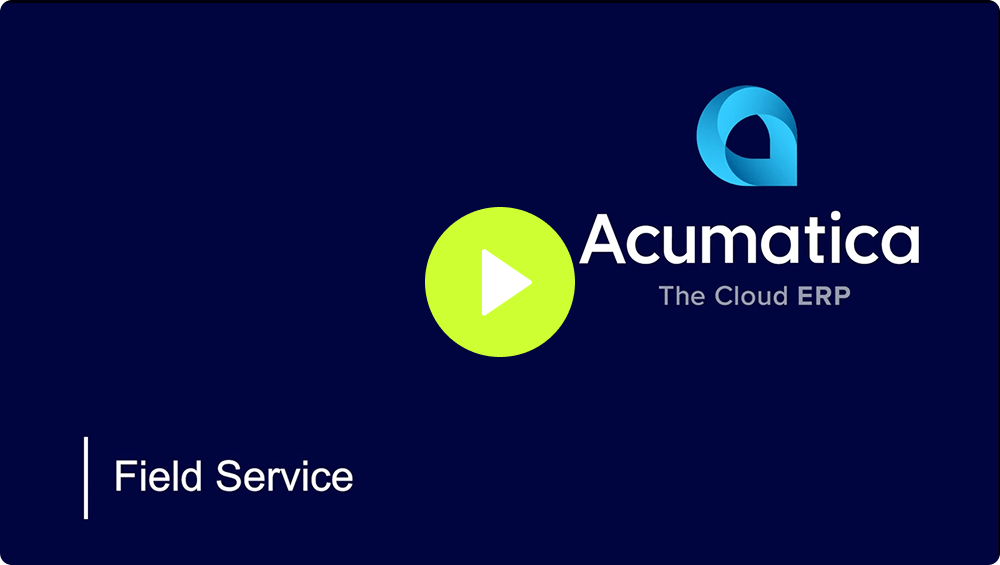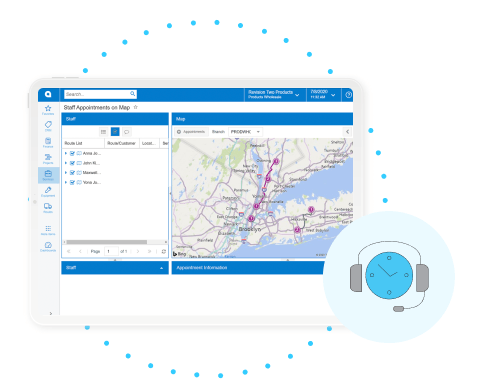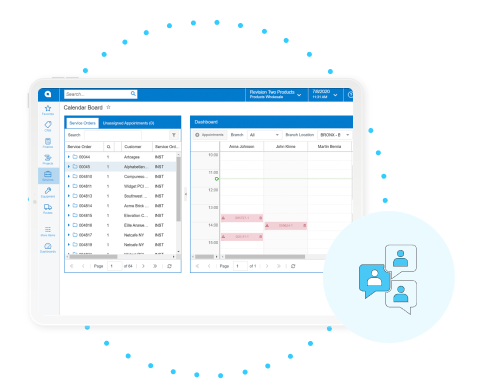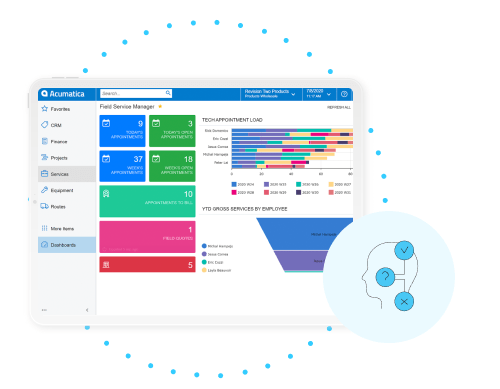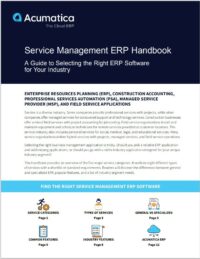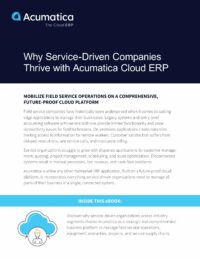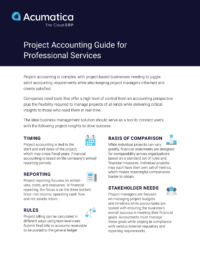Streamline your dispatch system
Field Service Management enables you to quickly capture service needs, get them assigned faster, and track progress in real-time. Field Service Management software is fully integrated with your ERP, providing seamless integration with inventory, purchasing, and projects. Features include contract management, appointment schedules, and a full-featured mobile application for service-driven businesses, wholesale distributors, construction companies, and manufacturers for deliveries, installation, or remote service operations.
 Canada (English)
Canada (English)
 Columbia
Columbia
 Caribbean and Puerto Rico
Caribbean and Puerto Rico
 Ecuador
Ecuador
 India
India
 Indonesia
Indonesia
 Ireland
Ireland
 Malasya
Malasya
 Mexico
Mexico
 Panama
Panama
 Peru
Peru
 Philippines
Philippines
 Singapore
Singapore
 South Africa
South Africa
 Sri-Lanka
Sri-Lanka
 Thailand
Thailand
 United Kingdom
United Kingdom
 United States
United States