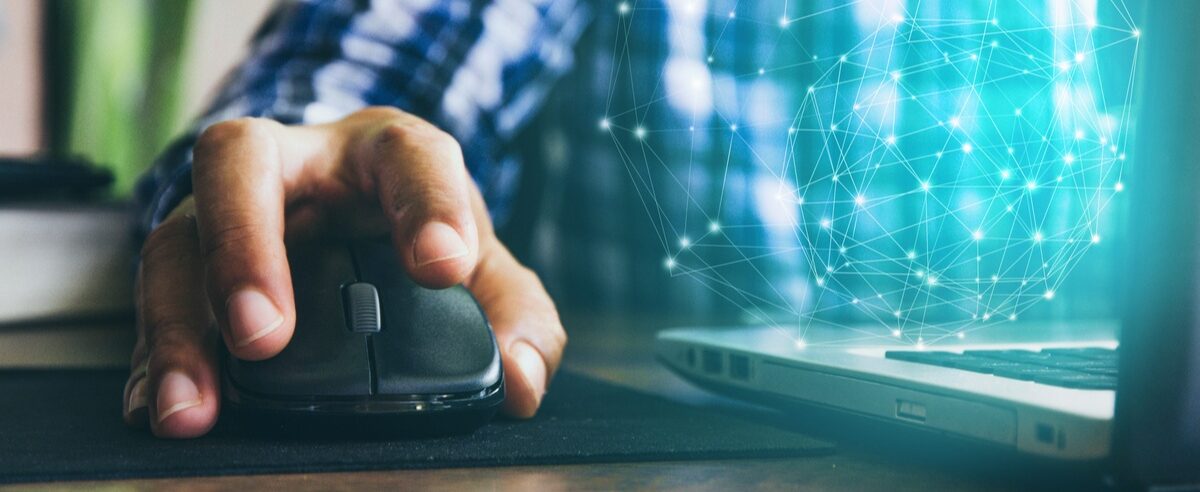
Introduction
The usual or default way of working with Acumatica grids is implementing buttons above the grid. But there are some people who like to have a context menu item. This way the user can use a right mouse click to perform an action.
In this article, I will describe the necessary steps you will need to take as a developer to provide this capability to your end-users.
Using Subtasks
In a use case where we need to add an action button to a grid and want this action button to appear only on the menu that opens with a right-click we will want to divide this task into two subtasks:
- Add an action button to the grid; and
- Make this button visible only on the menu that opens on a right-click
Let’s start with the first task. At every grid in an aspx file there is one part where action buttons are defined:
<px:PXGrid … ID=”grid” DataSourceID=”ds”>
<Levels>
</Levels>
<ActionBar>
[The action should go here]
</ActionBar>
</px:PXGrid>
In order to add an action button, we should implement it as follows:
<ActionBar>
<CustomItems>
<px:PXToolBarButton Text=”Insert Row” ImageSet=”main” ImageKey=”AddNew” DependOnGrid=”grid”>
<AutoCallBack Target=”ds” Command=”AddNewDSLine”/>
</px:PXToolBarButton>
</CustomItems>
</ActionBar>
*Note the following:
Text – the name that will appear on the screen
ImageSet and ImageKey – needed to add the icon on the button
DependOnGrid – the ID of the grid
Target – DataSourceID from the grid
Command – the name of the action in the graph
Additionally, we should add a simple action method to our graph. Something like this will work:
public PXAction<DailySales> AddNewDSLine;
[PXButton(CommitChanges = true)]
[PXUIField(Enabled = true, MapEnableRights = PXCacheRights.Select, MapViewRights = PXCacheRights.Select)]
protected virtual IEnumerable addNewDSLine(PXAdapter adapter)
{
…
}
Now, if we publish the project we will see this button here:
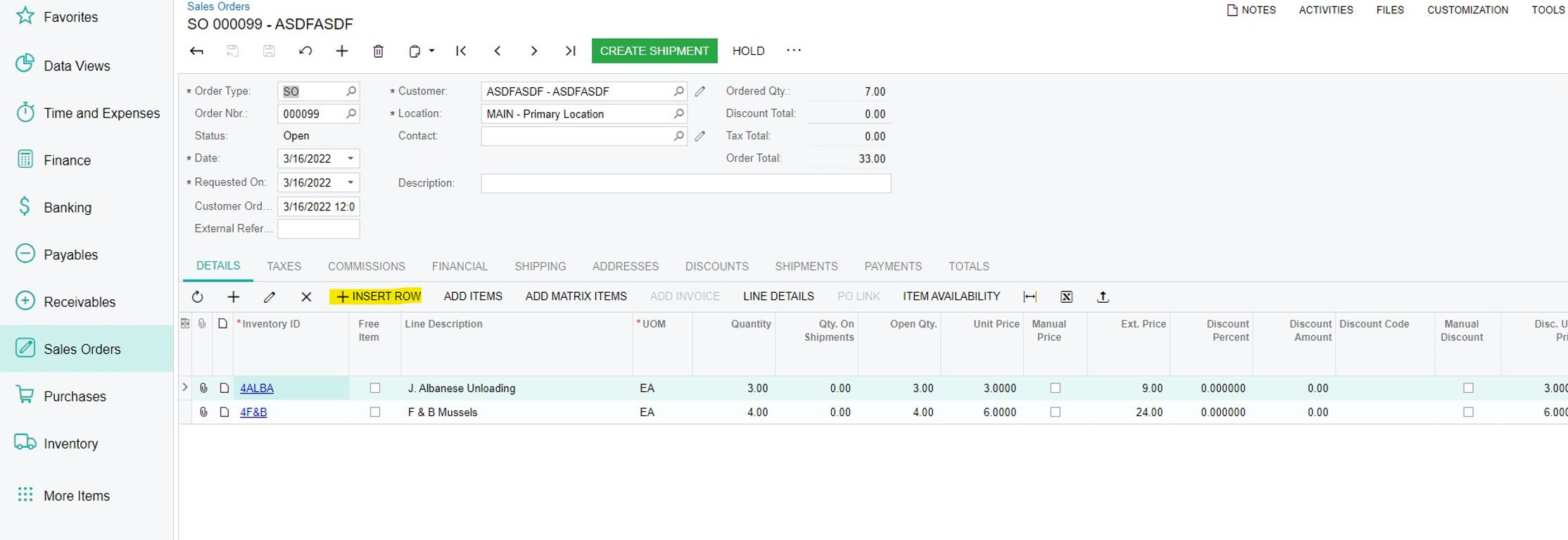
Let’s move to the second Task. To do this, we should change the
<ActionBar ToolBarVisible=”External” MenuVisible=”true”/>
Where
ToolBarVisible – with this parameter, we are making the button invisible in the menu on the top of the grid
MenuVisible – with this parameter, we add the button to the menu that open on the right click
So the final code will look like this:
<ActionBar>
<CustomItems>
<px:PXToolBarButton Text=”Insert Row” ImageSet=”main” ImageKey=”AddNew” DependOnGrid=”grid”>
<AutoCallBack Target=”ds” Command=”AddNewDSLine”/>
<ActionBar ToolBarVisible=”External” MenuVisible=”true”/>
</px:PXToolBarButton>
</CustomItems>
</ActionBar>
And on the screen we will have something that looks like this:
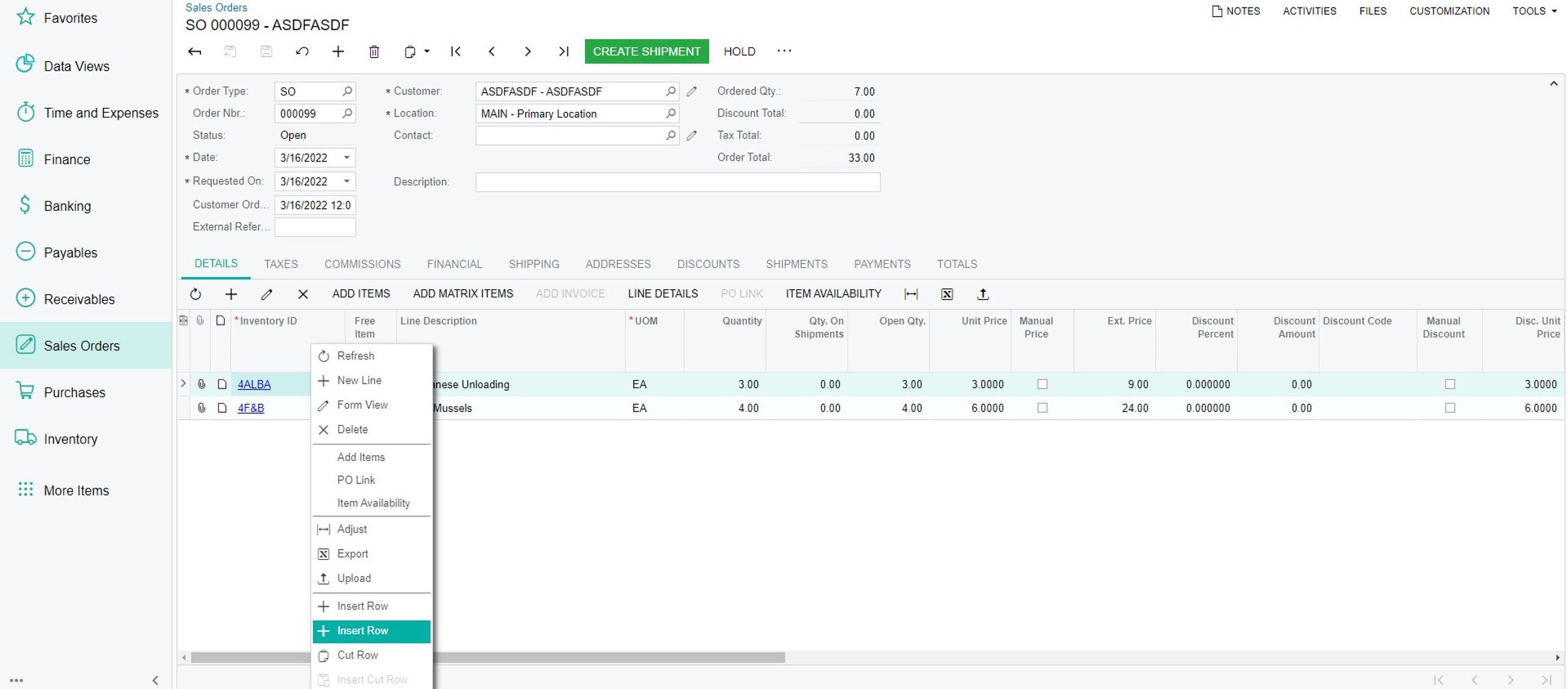
And that’s it. Pretty simple and straight forward for the most part.
Summary
In this short post, I able to show you how to add a bit of redundancy to the UI of grids by adding an Action on the Right-click Menu on a Grid. Another scenario we might be where we want to have 5 buttons in the grid above, and other types of functionaly in the context menu of the grid.
Hope this was helpful.
Happy Coding!
 Canada (English)
Canada (English)
 Colombia
Colombia
 Caribbean and Puerto Rico
Caribbean and Puerto Rico
 Ecuador
Ecuador
 India
India
 Indonesia
Indonesia
 Ireland
Ireland
 Malaysia
Malaysia
 Mexico
Mexico
 Panama
Panama
 Peru
Peru
 Philippines
Philippines
 Singapore
Singapore
 South Africa
South Africa
 Sri Lanka
Sri Lanka
 Thailand
Thailand
 United Kingdom
United Kingdom
 United States
United States
















