This post is the first in a two-part series that explains how to implement two consignment inventory scenarios in Acumatica. The first involves placing your inventory at a customer site, while the second involves storing vendor inventory in your warehouse until is it needed. This tutorial assumes a working knowledge of Acumatica, but is also designed to give those who don’t have that knowledge a glimpse into what Acumatica Cloud ERP Software can do to transform business processes.
Demo Built in Acumatica Environment: 5.20.1452
Data: SalesDemo Data from Acumatica’s Partner Portal

Business Purpose
Consignment involves two main business concepts: where inventory is stored and who owns the inventory. In this post we will discuss the first of the two scenarios below:
- Inventory stored at your customer’s site, you own inventory until used by the customer
- Inventory stored at your site, vendor owns inventory
The implementation of both scenarios involves setting up a consignment warehouse. In Acumatica this is easily achieved by creating a virtual warehouse, which is explained below.
Scenario 1: Inventory at your customer’s site, you own inventory
Say, for example, that one of your customers wants to have a supply of your products that they will store and sell. The goods are located on your customer’s site, but remain on your books until they are sold.
These sold items are reported monthly in a report that is sent from your customer to you. This is frequently done via EDI, but in this example we assume sales are batched and reporting in a spreadsheet.
The workflow for this scenario is as follows:
- Sales signs up Customer as consignment vendor and indicates desired stock levels
- Your Shipping Manager is notified that inventory is needed at the customer site
- Your Shipping Manager creates a transfer order to ship goods
- A special transfer provides standard pick-pack-ship functionality of a sales order
- Accounting Manager receives monthly sales reports from customer
- Invoices automatically created
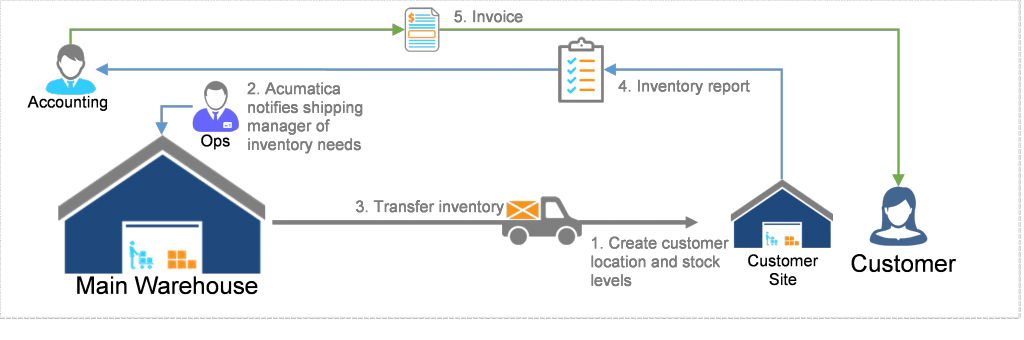
Implementation in Acumatica – Scenario 1
In this scenario your company transfers inventory to a customer site. You own the inventory until the customer uses the items. Implementing scenario can be carried out by taking advantage of the following Acumatica features: transfer replenishment, multiple warehouses/locations, and import/integration utilities.
Step 1: Customer signs up for consigned inventory
A. Create a Customer Warehouse. Add locations as needed.
- You can create separate GL accounts or subaccounts if you want to track your consigned inventory differently.
- Set replenishment class to TRANSFER.
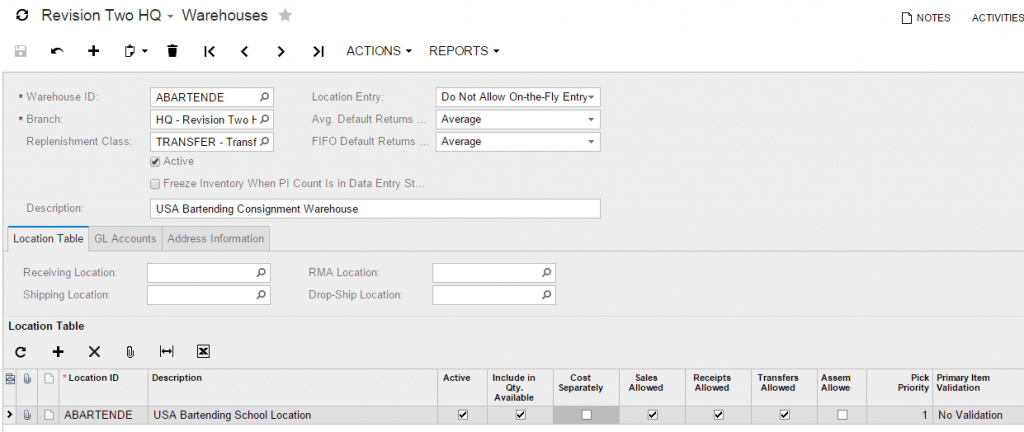
B. Change customer delivery settings to indicate the customer specific warehouse as the default for sales orders.
C. Set up inventory levels that the customer wants to keep in the Item Warehouse Details screen
- Create an entry for each inventory items stocked
- In Replenishment Settings tab (see image below):
- Set replenishment source is transfer.
- Set your replenishment warehouse that you want to transfer goods from
- Set safety stock, reorder point, and max quantity as dictated by customer request. In the example below, I maintain 10 items at all times.
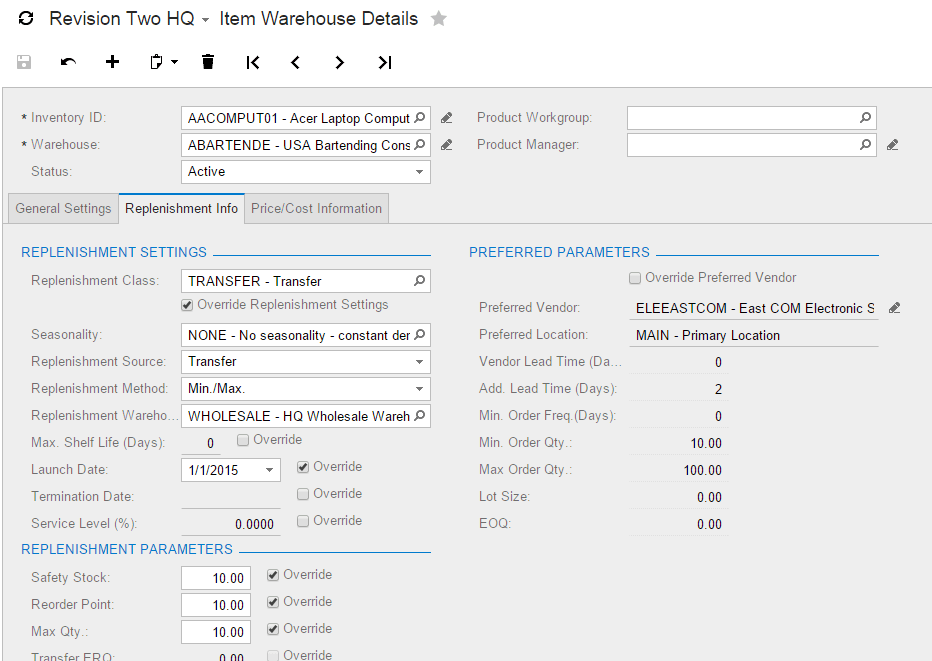
Step 2: Ship Items to Your Customer Warehouse
A. Use the Prepare Replenishment screen (IN.50.80.00) to see what orders need to be created. This can be scheduled if needed so that shipping manager does not need to manually check each day.
- In my example I only had 2 items that were requested as illustrated below.
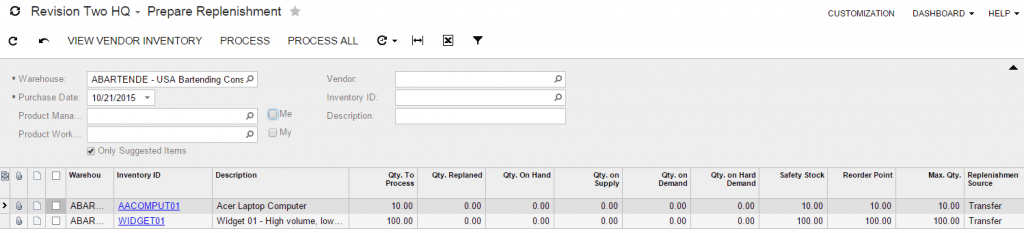
B. Navigate to the Create Transfer Orders screen (SO.50.90.00) in the Sales Order module
- In the screen below I specified my destination warehouse to include only transfers for this customer.
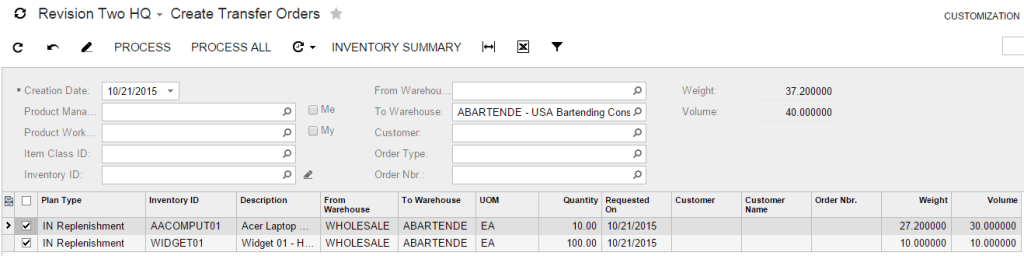
C. After processing the order, you are taken to the Sales Order screen where the Order Type is equal to TR.
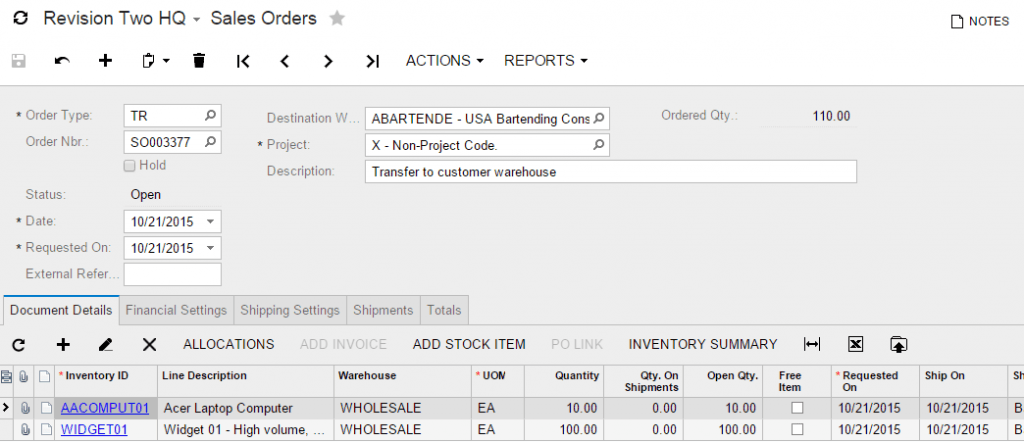
- Note: using the demo data in Oct 2015, there is no available quantity of Widget01 – so I had to purchase some.
D. Special transfer shipping procedures allow you to pick-pack-ship your items. The resulting shipment is below.

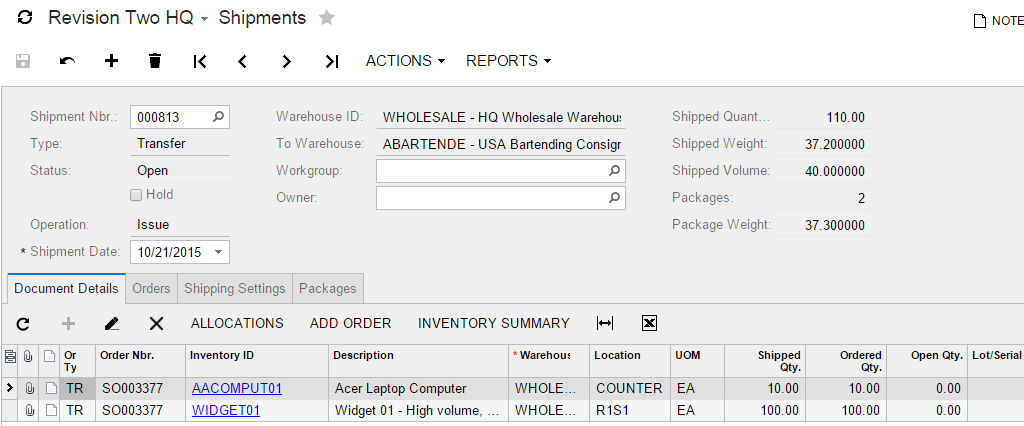
- When ready, confirm the shipment.
- Next select action ‘Update IN’
E. Receive your inventory at the customer warehouse
- If you go to the Inventory Allocation Details screen (IN.40.20.00) you can see the amount in-transit
- Navigate to the Purchase Receipts screen (PO.30.20.00) and select type Transfer Receipt. Click the Add Transfer button to populate the lines. See below.
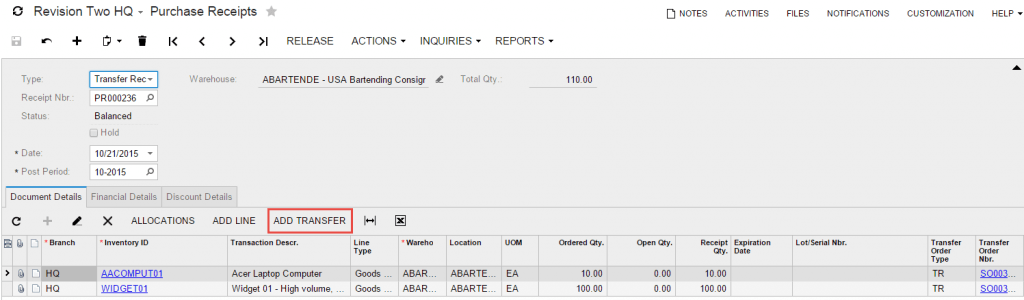
Step 3: Process Sales
In this example we assume that we receive a spreadsheet containing items that have been used by the customer. We import this as a sales order of type IN. This reduces the warehouse inventory and creates an appropriate AR invoice.
Alternatively, there are vendors that sell RFID cages where inventory can be stored. As items are removed they are automatically added to a report that can be sent and imported. This reduces reliance on customer and or the delivery person items counts.
A. The result of the import is pictured below.
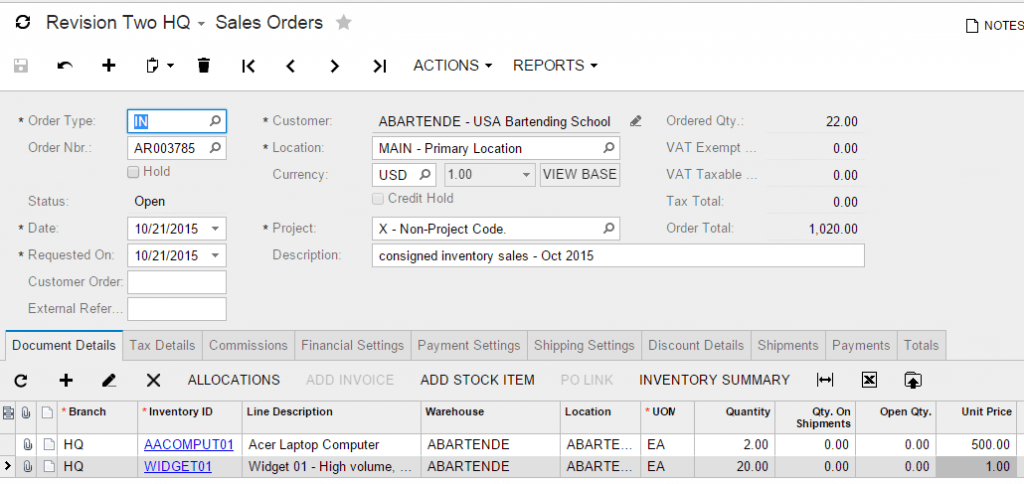
B. Complete the sale by preparing the invoice and releasing it.
Step 4: Repeat the Process
Return to the Prepare Replenishment screen (shown below).
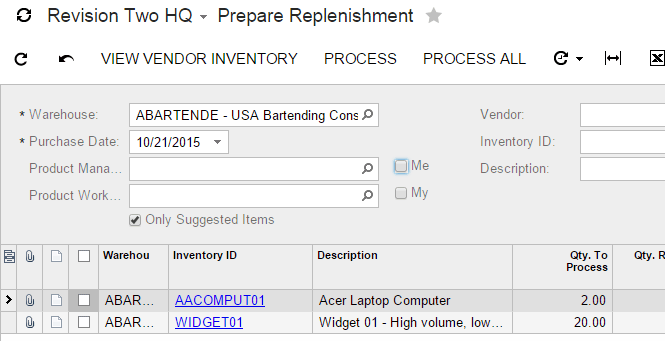
As expected, the recommended transfers equal the amounts that were sold.
Next Week: Part 2
Stay tuned next week for part two of this series, where we will address consigned inventory as it relates to the scenario where it’s stored at your site and the vendors owns the inventory. You can view part 2 here.
 Canada (English)
Canada (English)
 Colombia
Colombia
 Caribbean and Puerto Rico
Caribbean and Puerto Rico
 Ecuador
Ecuador
 India
India
 Indonesia
Indonesia
 Ireland
Ireland
 Malaysia
Malaysia
 Mexico
Mexico
 Panama
Panama
 Peru
Peru
 Philippines
Philippines
 Singapore
Singapore
 South Africa
South Africa
 Sri Lanka
Sri Lanka
 Thailand
Thailand
 United Kingdom
United Kingdom
 United States
United States












